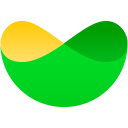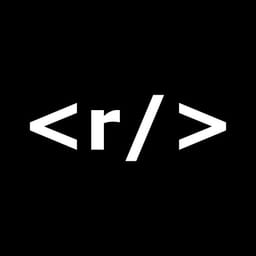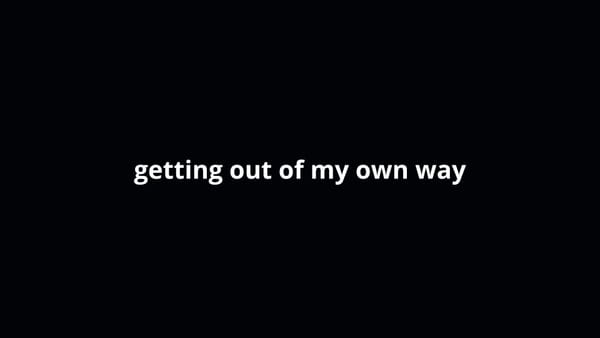How to Upload Over 150MB Unity Game on Google Play
Your app bundle contains the following configurations where the initial install would exceed the maximum size of 150 MB?
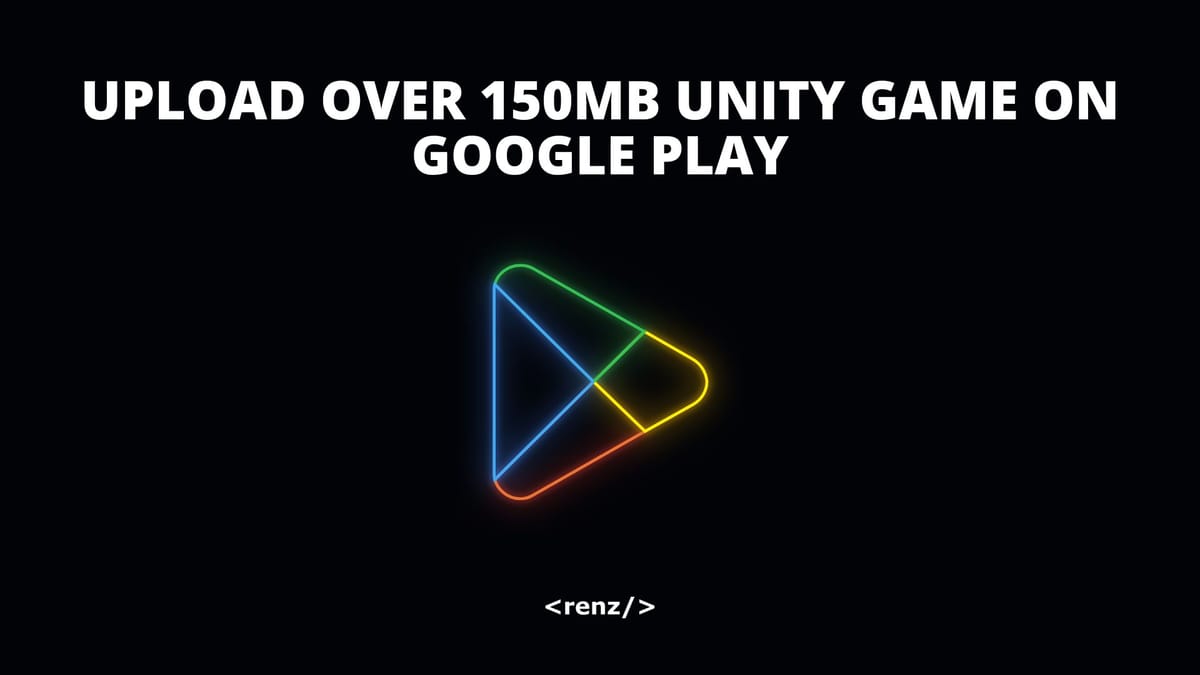

Roguesphere
Shove foes and conquer worlds with one finger.
The whole universe is against you, but you fight anyway. Travel around planets, smash through anything in your way, and get back up no matter what.
//Requirements
- Download the latest Play Asset Delivery package (used version 1.8.1 at the time of publication).
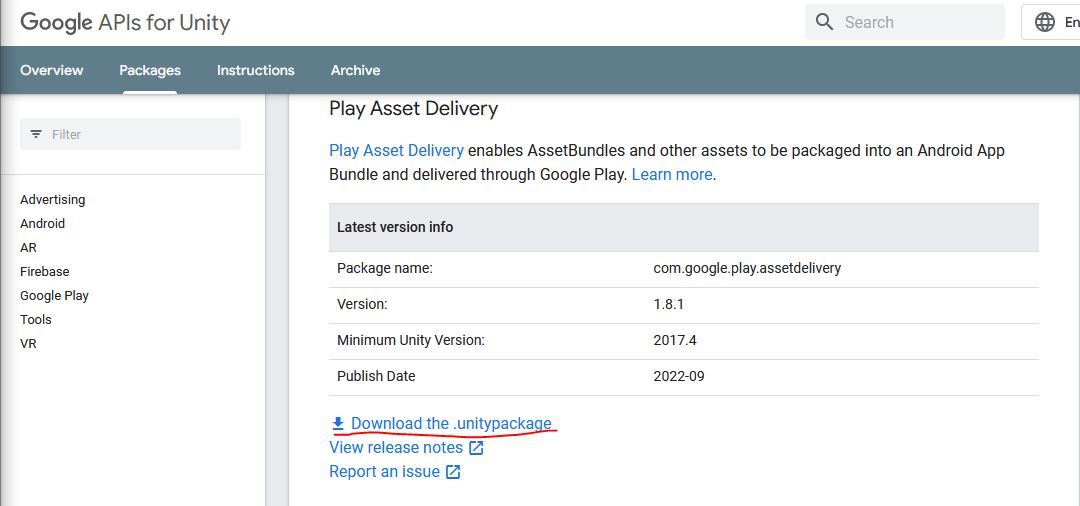
2. In Unity, make sure Split Application Binary is unchecked from the Android Publishing Settings (the package may ask you anyway)
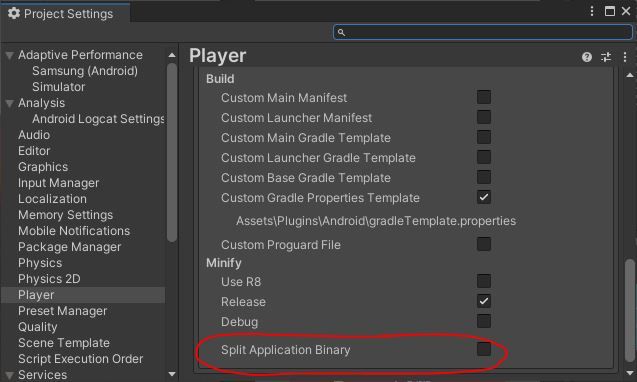
//Import the Play Asset Delivery to Unity
- Import the Play Asset Delivery package by going to Assets -> Import Package -> Custom Package and then selecting it.
- If everything goes well, you should now have a Google toolbar option in your Unity Editor

3. You completely ignore the Build buttons in the Build Settings from Unity except to check the Build App Bundle (Google Play) option and have the Create symbols.zip option set to Public
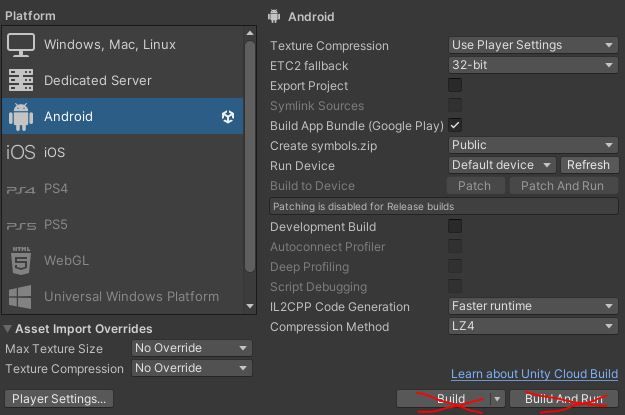
4. Now, click the new Google toolbar option to show the drop down options then choose Android App Bundle -> Asset Delivery Settings -> Check Separate Base APK Asset
5. You're all set! All you need to do now is build using that Google option by picking the Build Android App Bundle.. and proceeding as you normally would once you are ready.
Hope it helps!

Click to learn more about game development!
//Video Version
//Supporters
Special thank you shout out to the following ongoing generous supporters of my work, making a difference in the world and mine.
- Laura Milligan
- Jacob Huang
- Andrew Abrook
- Faiz Prasla
- Armaigne Rivero
- Joshua Ravasco